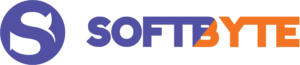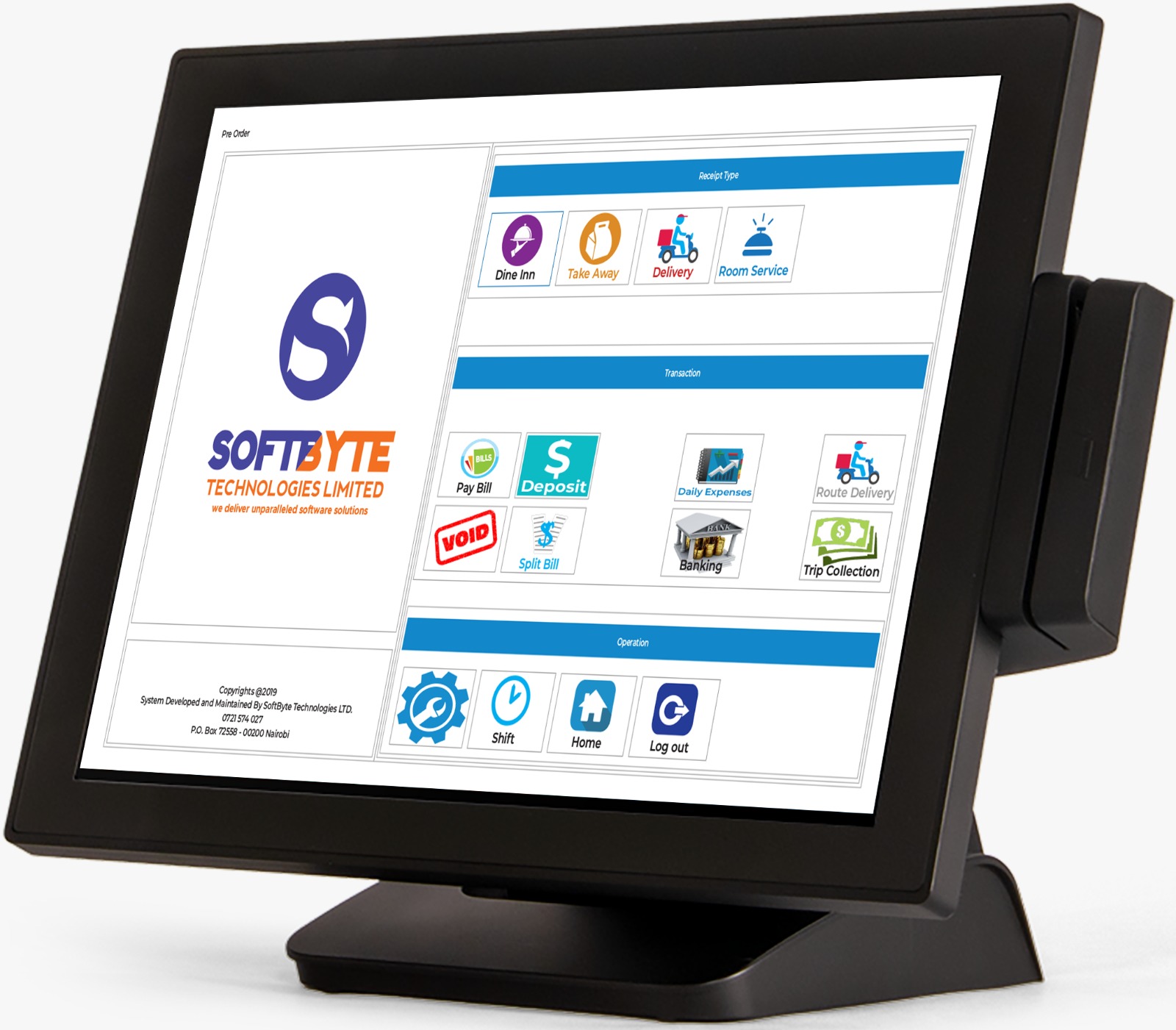Troubleshooting Cashier Logout Issues in Your Aclas CRV5X ETR Machine
If you’re encountering cashier logout problems with your Aclas CRV5X ETR machine after a software update, don’t worry, you’re not alone. This guide will walk you through the steps to quickly resolve this issue and get back to producing invoices without any hassle.
Step 1: Press the ‘1’ button, followed by ‘Clerk.’
Step 2: Input the default password ‘0000.’
Step 3: Finally, press the ‘Cash’ button. Your machine will display ‘Cashier A,’ and you can proceed with your regular tasks as usual.
It’s essential to keep your ETR machine functioning smoothly to avoid interruptions in your business operations. If you ever experience other errors or issues with your CRV5X, we’re here to help.
For further instructions on resolving any error encountered with your CRV5X or to stay updated with the latest tips and solutions, please follow us on our social media accounts at SoftByte Technologies Ltd and visit our website.
With these simple steps, you can ensure a seamless experience with your Aclas CRV5X ETR machine, keeping your business transactions running smoothly.